 | c0nr4d.technix forum logs
information technology, computer hardware/software, data communications, modding, networking, computer tips, web-log & discussions... archive your brains...
|
| | | Linksys wireless & wired Router users here... |  |
| | | Author | Message |
|---|
conrad
Number of posts : 108
Age : 48
Location : Philippines
Registration date : 2008-09-27
 |  Subject: Linksys wireless & wired Router users here... Subject: Linksys wireless & wired Router users here...  Sun Sep 28, 2008 3:26 pm Sun Sep 28, 2008 3:26 pm | |
|
1. | 4 steps to set up your home wireless network
Choose your wireless equipment
The
first step is to make sure that you have the equipment you need. As
you're looking for products in stores or on the Internet, you might
notice that you can choose equipment that supports three different
wireless networking technologies: 802.11a, 802.11b, and 802.11g. We
recommend 802.11g, because it offers excellent performance and is
compatible with almost everything.Shopping list| • | Broadband Internet connection | | • | Wireless router | | • | A computer with built-in wireless networking support or a wireless network adapter |
A wireless routerThe
router converts the signals coming across your Internet connection into
a wireless broadcast, sort of like a cordless phone base station. Be
sure to get a wireless router, and not a wireless access point.A wireless network adapterNetwork
adapters wirelessly connect your computer to your wireless router. If
you have a newer computer you may already have wireless capabilities
built in. If this is the case, then you will not need a wireless
network adapter. If you need to purchase an adapter for a desktop
computer, buy a USB wireless network adapter. If you have a laptop, buy
a PC card-based network adapter. Make sure that you have one adapter
for every computer on your network.Note: To make setup
easy, choose a network adapter made by the same vendor that made your
wireless router. For example, if you find a good price on a Linksys
router, choose a Linksys network adapter to go with it. To make
shopping even easier, buy a bundle, such as those available from
D-Link, Netgear, Linksys, Microsoft, and Buffalo. If you have a desktop
computer, make sure that you have an available USB port to plug the
wireless network adapter into. If you don't have any open USB ports,
buy a hub to add additional ports. | | 2. | Connect your wireless router
Since you'll be temporarily disconnected from the Internet, print these instructions before you go any further.First, locate your cable modem or DSL modem and unplug it to turn it off.Next,
connect your wireless router to your modem. Your modem should stay
connected directly to the Internet. Later, after you've hooked
everything up, your computer will wirelessly connect to your router,
and the router will send communications through your modem to the
Internet. Next, connect your router to your modem:Note: Next, connect your router to your modem:Note:
The instructions below apply to a Linksys wireless router. The ports on
your router may be labeled differently, and the images may look
different on your router. Check the documentation that came with your
equipment for additional assistance.| • | If you currently have your computer connected directly to your modem:
Unplug the network cable from the back of your computer, and plug it
into the port labeled Internet, WAN, or WLAN on the back of your router. | | • | If you do not currently have a computer connected to the Internet:
Plug one end of a network cable (included with your router) into your
modem, and plug the other end of the network cable into the Internet,
WAN, or WLAN port on your wireless router. | | • | If you currently have your computer connected to a router:
Unplug the network cable connected to the Internet, WAN, or WLAN port
from your current router, and plug this end of the cable into the
Internet, WAN, or WLAN port on your wireless router. Then, unplug any
other network cables, and plug them into the available ports on your
wireless router. You no longer need your original router, because your
new wireless router replaces it. |
 Next, Next,
plug in and turn on your cable or DSL modem. Wait a few minutes to give
it time to connect to the Internet, and then plug in and turn on your
wireless router. After a minute, the Internet, WAN, or WLAN light on
your wireless router should light up, indicating that it has
successfully connected to your modem.
| | 3. | Configure your wireless router
 Using Using
the network cable that came with your wireless router, you should
temporarily connect your computer to one of the open network ports on
your wireless router (any port that isn't labeled Internet, WAN, or
WLAN). If you need to, turn your computer on. It should automatically
connect to your router.Next, open Internet Explorer and type in the address to configure your router.You
might be prompted for a password. The address and password you use will
vary depending on what type of router you have, so refer to the
instructions included with your router.As a quick reference, this table shows the default addresses, usernames, and passwords for some common router manufacturers.Internet
Explorer will show your router's configuration page. Most of the
default settings should be fine, but you should configure three things:| 1. | Your wireless network name, known as the SSID. This name identifies your network. You should choose something unique that none of your neighbors will be using. | | 2. | Wireless encryption (WEP) or Wi-Fi Protected Access (WPA), which help protect your wireless network.
For most routers, you will provide a passphrase that your router uses
to generate several keys. Make sure your passphrase is unique and long
(you don't need to memorize it). | | 3. | Your administrative password, which controls your wireless network.
Just like any other password, it should not be a word that you can find
in the dictionary, and it should be a combination of letters, numbers,
and symbols. Be sure you can remember this password, because you'll
need it if you ever have to change your router's settings. |
The
exact steps you follow to configure these settings will vary depending
on the type of router you have. After each configuration setting, be
sure to click Save Settings, Apply, or OK to save your changes.Now, you should disconnect the network cable from your computer. | | 4. | Connect your computers
If
your computer does not have wireless network support built in, plug
your network adapter into your USB port, and place the antenna on top
of your computer (in the case of a desktop computer), or insert the
network adapter into an empty PC card slot (in the case of a laptop).
Windows XP will automatically detect the new adapter, and may prompt
you to insert the CD that came with your adapter. The on-screen
instructions will guide you through the configuration process.Note:
The steps below only apply if you're using Windows XP Service Pack 2.
If you're running Windows XP and you don't have Service Pack 2 yet,
plug your computer into your wireless router and download and install Windows XP Service Pack 2.Windows XP should show an icon with a notification that says it has found a wireless network. Follow these steps to connect your computer to your wireless network: Follow these steps to connect your computer to your wireless network:| 1. | Right-click the wireless network icon in the lower-right corner of your screen, and then click View Available Wireless Networks.
If you run into any problems, consult the documentation that came with
your network adapter. Don't be afraid to call their tech support. | | 2. | The
Wireless Network Connection window should appear and you should see
your wireless network listed with the network name you chose. If you
don't see your network, click Refresh network list in the upper-left corner. Click your network, and then click Connect in the lower-right corner. | | 3. | Windows XP prompts you to enter a key. Type the encryption key that you wrote down earlier in both the Network key and Confirm network key boxes, and then click Connect. | | 4. | Windows
XP will show its progress as it connects to your network. After you're
connected, you can now close the Wireless Network Connection window.
You're done. |
Note: If the Wireless Network Connection window continues to show Acquiring Network Address, you may have mistyped the encryption key. |
| |
|   | | conrad
Number of posts : 108
Age : 48
Location : Philippines
Registration date : 2008-09-27
 |  Subject: Re: Linksys wireless & wired Router users here... Subject: Re: Linksys wireless & wired Router users here...  Sun Sep 28, 2008 4:44 pm Sun Sep 28, 2008 4:44 pm | |
| World's Fastest Wireless Now Exceeds 1 Terabit/sFriday September 12, 2008 [via Engadget] - Network researchers collaborating in Italy have a announced a new world speed record for point-to-point wireless communication, a whopping 1.2 Terabits per second (about 1,200 Gbps. The system utilizes Free Space Optics laser technology rather than the more conventional microwave radio signals used by Wi-Fi. Because this technology requires direct line of sight between endpoints with no obstructions, it will not be useful in its current form for general-purpose networks. See also - A Long-Distance Fiber-Optic Cable Speed Record (2007) | |
|   | | jensjurgen@yahoo.com
Number of posts : 9
Age : 42
Location : batangas
Registration date : 2008-10-09
 |  Subject: Re: Linksys wireless & wired Router users here... Subject: Re: Linksys wireless & wired Router users here...  Tue Feb 24, 2009 6:37 pm Tue Feb 24, 2009 6:37 pm | |
| pre meron ako d2 linksys wireless-G range expander. para saan to? ala naman saksakan para sa kahit sa ano meron lang plug papuntang 220v. at antenna. para saan to? | |
|   | | xcon
Number of posts : 66
Registration date : 2008-11-13
 |  Subject: Re: Linksys wireless & wired Router users here... Subject: Re: Linksys wireless & wired Router users here...  Wed Feb 25, 2009 4:32 pm Wed Feb 25, 2009 4:32 pm | |
| @ jensjurgen@yahoo.com
Pare, masmaganda kung bigay mo nalang sakin yan... hehehehe....  Kung may wifi router ka katulad nung gamit ko sa bahay, i-setup yan sa ganung wifi router para mapalayo mo yung signal ng wifi mo. Parang repeater kumbaga sa radyo... | |
|   | | jensjurgen@yahoo.com
Number of posts : 9
Age : 42
Location : batangas
Registration date : 2008-10-09
 |  Subject: Re: Linksys wireless & wired Router users here... Subject: Re: Linksys wireless & wired Router users here...  Sun Mar 01, 2009 8:58 am Sun Mar 01, 2009 8:58 am | |
| ge pag me pagkakataon na makapunta ko jan giv ko sau to. kala ko naman kung anu to. musta na lang ke kian at bel. | |
|   | | Sponsored content
 |  Subject: Re: Linksys wireless & wired Router users here... Subject: Re: Linksys wireless & wired Router users here...  | |
| |
|   | | | | Linksys wireless & wired Router users here... |  |
|
Similar topics |  |
|
| | Permissions in this forum: | You cannot reply to topics in this forum
| |
| |
| | How to Register | Welcome to c0nr4d.technix forum! Registration
1. Click the Register button.
2. Enter your desired username, valid email add and password.
3. Open your email notification sent to your email address.
4. Click on the link which leads to activate your account from the email sent to you..
5. Login with your username and password.
email me: xcon.technix@gmail.com
|
| Latest topics | » Crack Fileviewpro Francais Wed Feb 19, 2014 5:55 pm by hartacarr » Soda 1fichier Wed Feb 19, 2014 12:33 am by hartacarr » PS/2 to USB wiring diagram Wed Mar 21, 2012 5:15 am by Spinifex » Boost your SmartBRO connection Tue Jan 18, 2011 6:40 pm by mobiper » Suncellular Postpaid Dual Sim Phones Mon Jan 17, 2011 2:02 pm by mobiper » K800i Cybershot Photography Sat Oct 23, 2010 10:36 pm by conrad» THE RECYCLE CORNER the place for be for free matirial and parts Sat Oct 23, 2010 6:57 pm by conrad» K800i & K810i modding compiled by bryanjay from esato & tcp Wed Jan 27, 2010 12:39 pm by k3v1n.m1tn1ck » iGo Stowaway Universal Bluetooth Keyboard Wed Aug 26, 2009 3:19 pm by xcon» SE-P990i & P1i Fast port diagram Tue Aug 25, 2009 2:44 pm by xcon» Hack an IP with DOS Tue Aug 25, 2009 12:40 pm by xcon» Contact Info's Fri Jul 24, 2009 4:05 pm by conrad» CHIS Phase 2 Project Status Fri May 29, 2009 11:32 am by conrad» How To Crack WEP and WPA Wireless Router Networks Tue May 19, 2009 4:07 pm by xcon» Trans-Sport Show @ Mega Trade Hall 4/25/09 Thu Apr 30, 2009 8:22 pm by xcon |
| Who is online? | In total there are 2 users online :: 0 Registered, 0 Hidden and 2 Guests None Most users ever online was 34 on Sun Aug 13, 2023 7:04 pm |
| RSS Feed | 
Subscribe
and be updated...
|
| Statistics | We have 76 registered users
The newest registered user is anasjamel
Our users have posted a total of 194 messages in 83 subjects
|
| Other Links |


|
| Acknowledgement | Forum logo courtesy of Freddie TEYLAN, graphic artist. A colleague from PCworld Phils.
:: c0nr4d.technix - 2008
|
|
|
